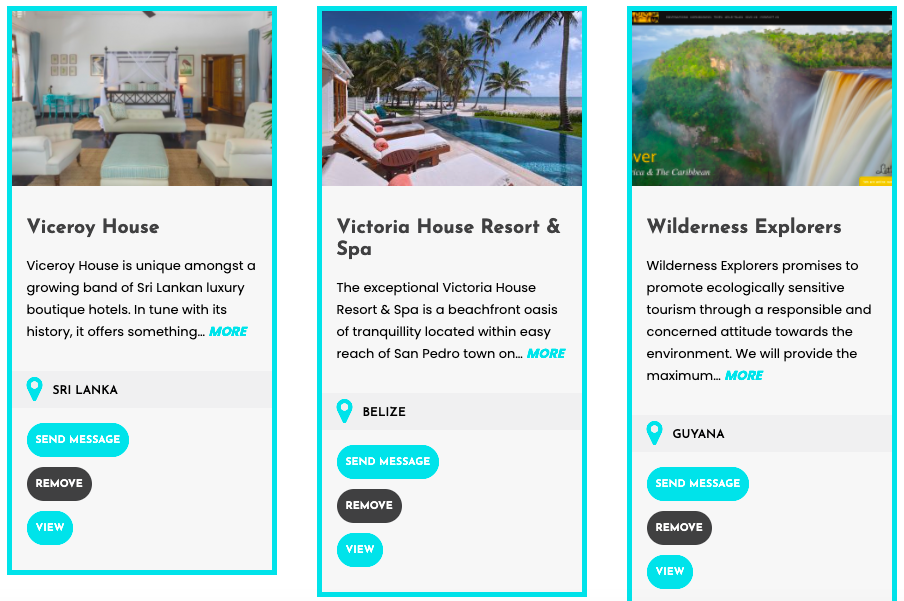
As a Travel Buyer who has joined the SquirrelFish Community you will by now have connected with some of the Suppliers in the community. If you have not done this yet we suggest that you do so – see HERE.
Now you probably want to learn more about how to easily source images and videos. You will be wanting to access, search and download your supplier images and videos (Media) when you need them.
We have a 6 minute video on this subject below and on our YouTube Channel HERE – don’t forget to subscribe to our channel so you get to hear about the latest new suppliers joining the platform and upgrades to the system.
SEARCH FOR IMAGES/VIDEOS & DOWNLOAD
Once you have connected with your suppliers you will want to begin to view, search and download their digital assets as and when you require them. This can be done in different ways depending on what kind of images/videos you are looking for.
Login and from your DASHBOARD, search first for the supplier you require by using one of the following techniques:
A) Type the name of the supplier you are looking for in the dashboard search bar. Don’t be too specific to help the search. E.G IF you are searching for Victoria House Resort and Spa just type in “Victoria”
B) Find the supplier you want in the SUPPLIER drop down menu on the dashboard search bar. Select the supplier and click SAVE FILTERS
C) From the dashboard click on NETWORK then search for the supplier.
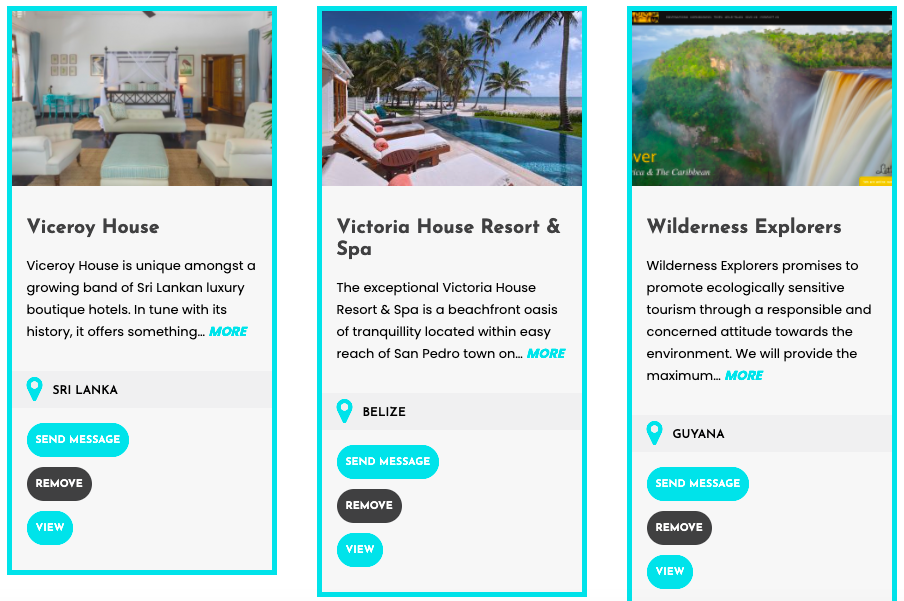
When you find the supplier you are look for you can then click on the VIEW button to access the supplier’s summary page.
On this page you will see the MENU button so click on that and then from that drop down menu select MEDIA.

You will now be in the Supplier’s MEDIA GALLERY.
Search for the image you require by using one of the following search techniques:
Simply browse each page of images and select the ones you want to download by clicking the image size required and adding it to your “Shopping cart”
Use the search bar to do a word search for a specific images like “pool”
Use the categories to find the kind of image you are looking for – each supplier will have set up their different categories. These are like folders except an image can appear in more than one category
You can also filter by SIZE, ORIENTATION and choose between VIDEOS and IMAGES.

To see a larger version of the image and details of sizes and copyright just click on the image. This will bring up a larger version of the image and more information – including image sizes.
To download an image you first add it to your “shopping cart” by clicking on on S (small) M (medium) L (large) or O (Original Size) depending on what size of image you require. Continue adding images into your shopping basket until you have all that you need.

You can see that you are adding images to your “Shopping Cart” as the numbers will be going up on the Shoping Cart icon on the top menu.

When you are ready and have added as many images as you require into your shopping cart, click on the shopping cart and go in and check them. You can do a final edit in here and get rid of any that you may not want anymore. When you are completely ready just click the Download Images button and this will download the images in a zip file to your computer.

If you are looking to find more general images/videos that are from a certain country or relate to a general theme or something like, “best swimming pools” then it is best to search your whole media library in a slightly different way.
Login and from your DASHBOARD select VIEW MEDIA. This will show you ALL the images/videos that you currently have access to from the suppliers you are connected to in SquirrelFish. NB. You cannot see images of suppliers until you request to connect with them from the DIRECTORY and they accept you. See HERE

Then you can search this library based on what you are looking for:
Use the search bar to do a word search for a specific images like “pool” or “helicopter” etc
Use the categories to find the kind of image you are looking for – each supplier will have set up their different categories. These are like folders except an image can appear in more than one category.
Use the country filter to only see media from the countries you are interested in.
Use the supplier filter to only see media from a group of suppliers that you are interested in.
You can also filter by SIZE, ORIENTATION and choose between VIDEOS and IMAGES.
Then you select and download the images in the same way as above.
For more information on How to Use SquirrelFish check out the HOW TO GUIDE in our blog and our YOU TUBE CHANNEL or send us an email.
Could you just give us a few more details and we will be in touch